
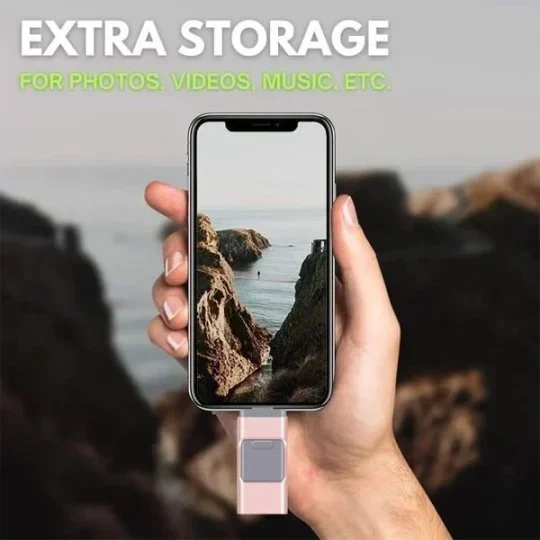


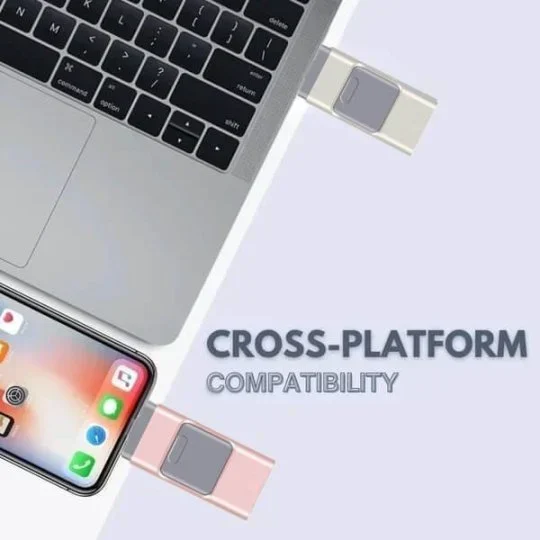







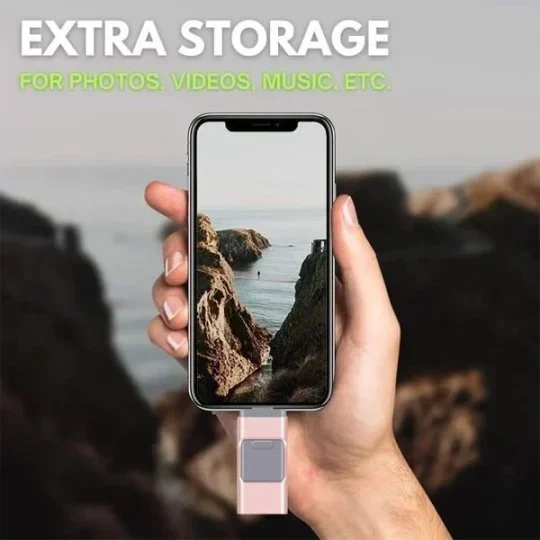


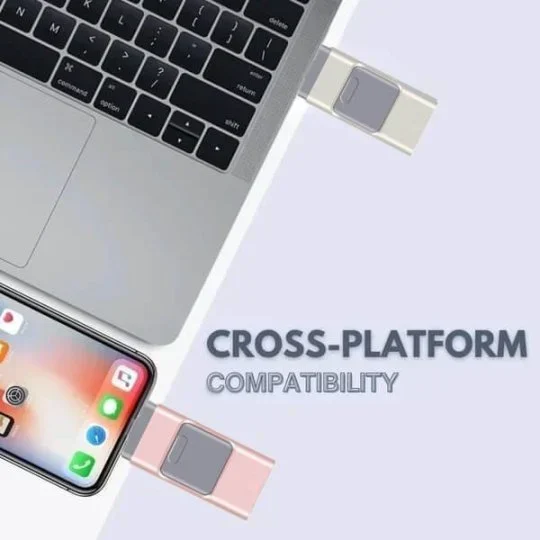






What files can I transfer? The Spectics Stick supports all common image, video, and audio files. This includes stored pictures & videos from your camera roll, and music & voice recordings from your phone! Copy your files via our proprietary app and theyll show up on the drive - so you have a totally secure back-up of all the important moments. Absolutely! The Spectics Stick is compatible with all iOS, Android, and PC computers/laptops. If your device has a lightning port or USB port, it will work just fine! It includes the following port connections: - Lightning (Apple) - Micro USB (Android) - USB C (Android + Laptops/PC) - USB A (Laptops/PC) (1) Download Y-DISK APP according to the instructions (2)Insert Flash Drive 3. Open the APP to start transferring files 3. USE ON NEW iPad ,with the USB-C connector (1)Using USB-C adapter, insert your new ipad (2)Find the folder and enter the folder (3) Find our USB device and start to back up files
